3D Rendering
To go to the 3D mode, check "3D". The rendered image will be similar to linearly interporated 2D data.
The default settings are displayed on the right.
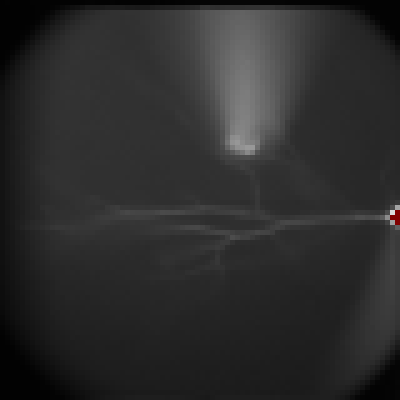
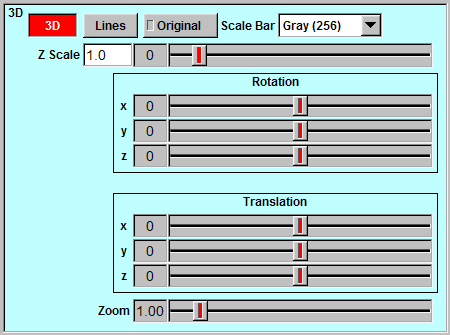
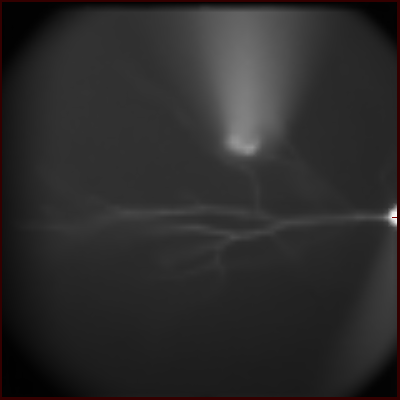
Gray Scale
You can display the data in three gray scales. There are 16 levels in Gray (16), 32 levels in Gray (32), and 256 levels in Gray (256). To select one of them, click "Scale Bar" and pick your choice.
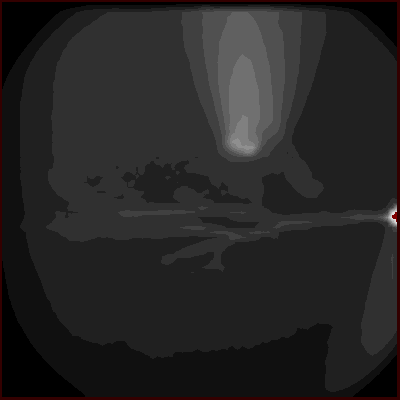
Gray (256)
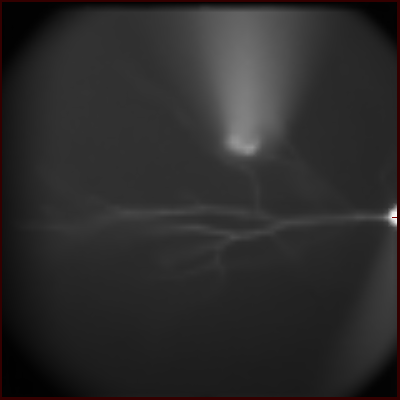
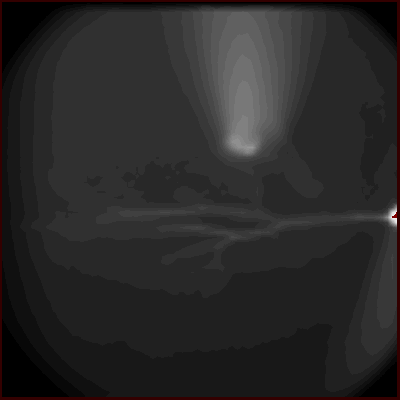
Scale Bar
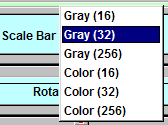
Color Scale
You can display the data in three color scales. There are 16 levels in Color (16), 32 levels in Color (32), and 256 levels in Color (256). To select one of them, click "Scale Bar" and pick your choice.
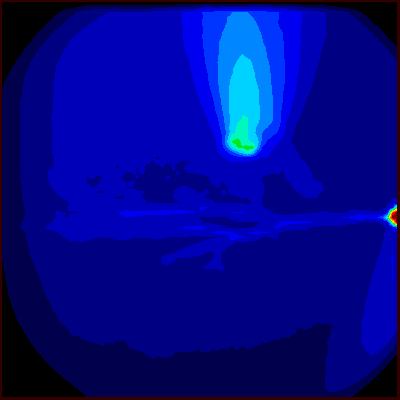
Color (256)


Z Scale
To change the scale in the Z axis, adjust the "Z Scale" slide.

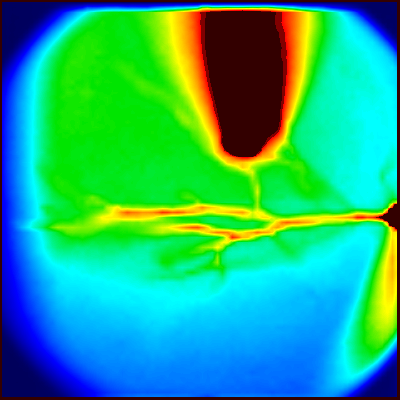
Rotation around The X Axis
To rotate the data aroung the x axis, adjust "x" slider in the rotation panel.
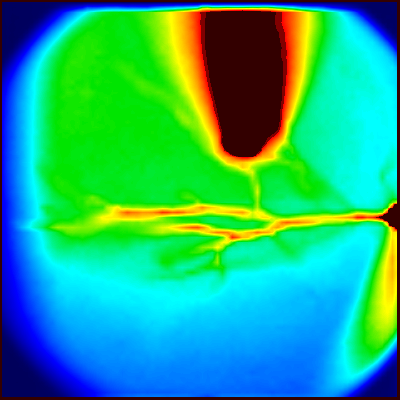
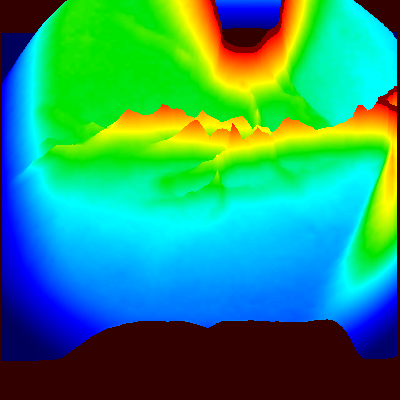
Rotation around The Z Axis
To rotate the data around the z axis, adjust "z" slider in the "Rotation" panel.
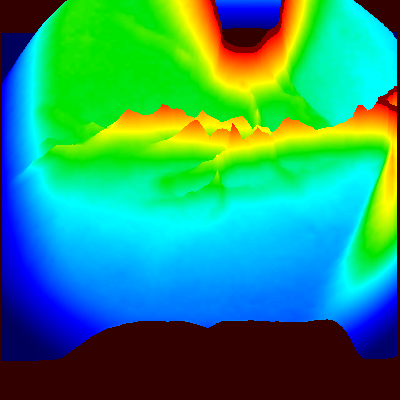
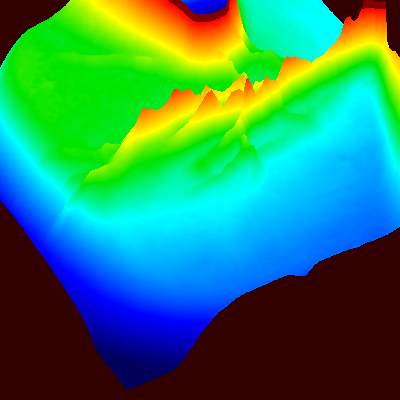
Translation along The Y Axis
To translate the data along the y axis, adjust "y" slider in the "Translation" panel.
Y-axis Translation: 0
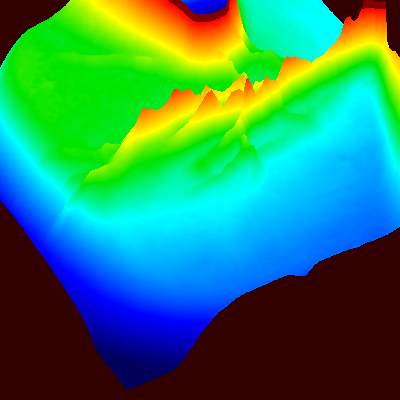
Y-axis Translation: -20
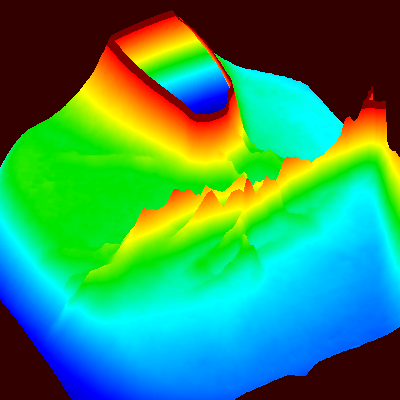
Zoom
To change the zoom, adjust "Zoom" slider.
X-axis Translation: -7; Y-axis Translation: -20
Zoom: 1.00
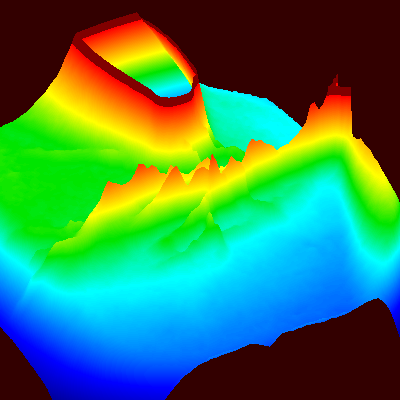
X-axis Translation: -7; Y-axis Translation: -20
Zoom: 1.25
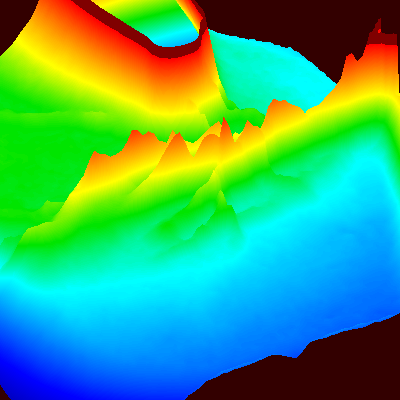
Mesh Rendering
The default rendering mode in 3D is surface rendering. To change it to the mesh rendering mode, check "Lines". The mesh displayed on the right is rendered by quads. To change the elements to triangles, check "Triangle" in the 2D panel.
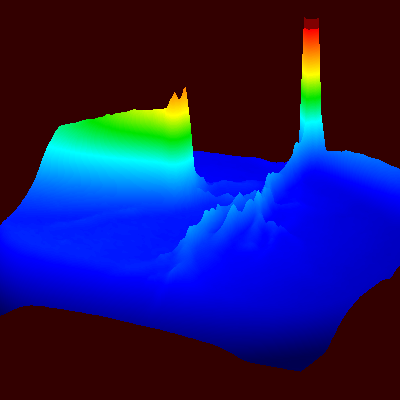
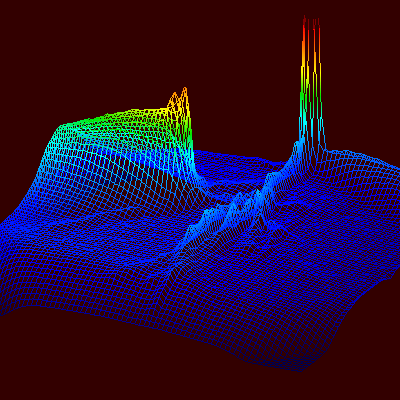
Original
You can switch to the data rendering without rotation, translation, and zoom by checking "Original". To go back to the rendering with rotation, translation, and zoom, uncheck the "Original" button.
Movie of The Steps
- Change the rendering mode to 3D in color 256 scale.
- Change z scale.
- Rotate around the x axis.
- Rotate around the z axis.
- Translate along the x axis.
- Translate along the y axis.
- Change the zoom.
- Switch to the mesh mode.
- Adjust z scale again.
- Rotate aroung the z axis.
- Switch back to surface rendering mode.
- Check "Original" button.
- Uncheck "Original" button.
Movie of Two bAPs
This is a movie displaying calcium imaging signals evoked by two bAPs.