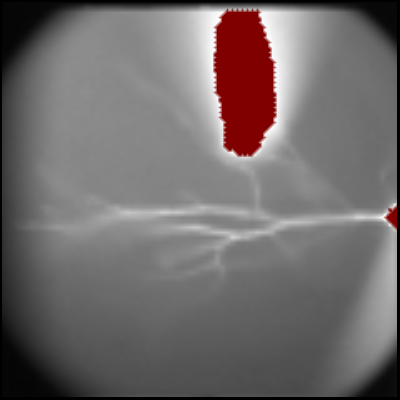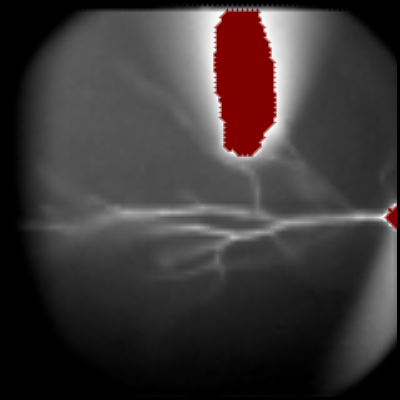2D Rendering
The baseline fluorescence intensity (F0) will be the example in this tutorial.
The default display mode is shown on the right.
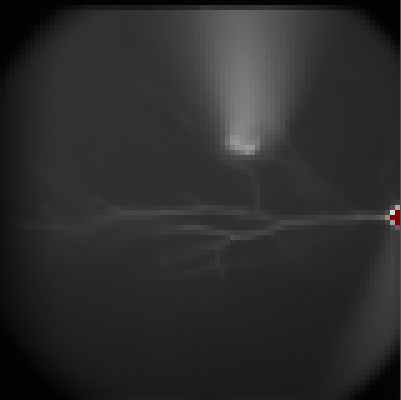
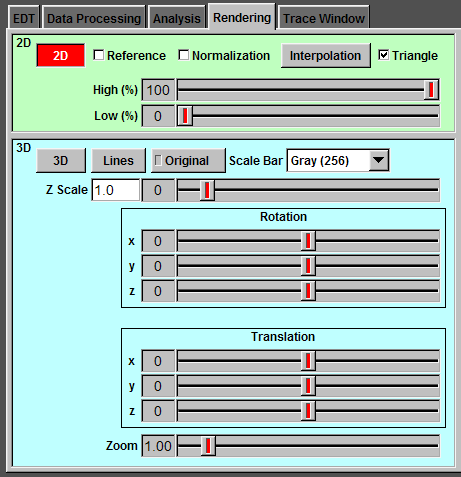
Reference Lines
To display reference lines indicating the boundaries between the four quads, check "Reference".
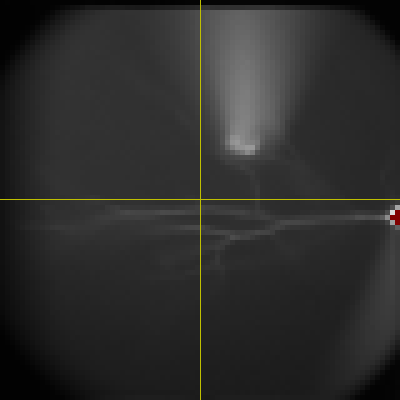
Normalization
In some cases, the image is too dim to see it clearly. To take advantage of the full dynamic range of the monitor, check "Normalization".


Linear Interpolation
To linearly interpolate the values in monitor pixels between the centers of camera pixels, check "Interpolation".
By default, Ephic converts quad mesh to triangle mesh. You can leave this job to OpenGL by unchecking "Triangle".
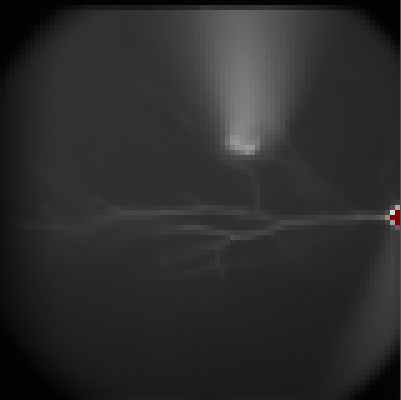
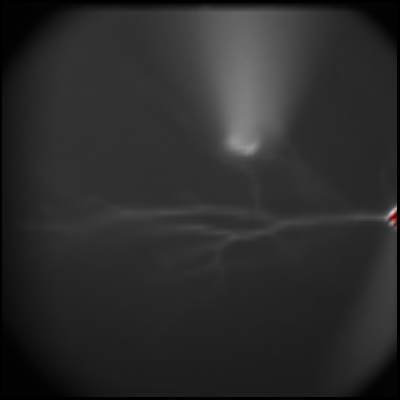
Dynamic Range Control - Upper Boundary
By default, Ephic displays the data in full dynamic range (0 to 100 %) of the camera. To change the upper boundary, adjust "High (%)" slider and you will see the change in the imaging window.
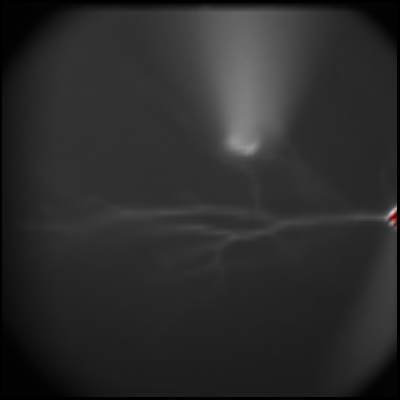
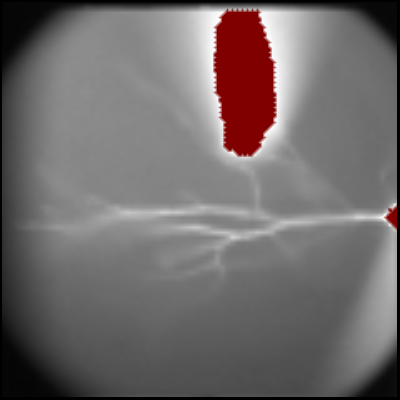
Dynamic Range Control - Lower Boundary
To change the lower boundary, adjust "Low (%)" slider and you will see the change in the imaging window.